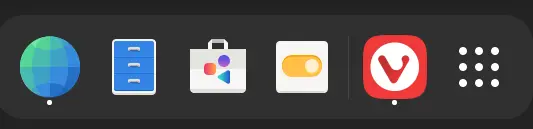Note: This guide is for Kinetic (22.10). For newer versions of Vanilla OS, refer to https://docs.vanillaos.org/collections/handbook for the latest documentation.
Introduction
Vivaldi is a freeware, cross-platform web browser based on Chromium, the open-source project behind Google Chrome. Vivaldi is intended to be a customizable, functional, and practical browser for the web.
Installing Vivaldi
First, download the latest version of Vivaldi from here.
Execute the following command to access to the directory where the downloaded package is located:
cd ~/Downloads
Then, install the downloaded package into your subsystem using the following command:
apx install --sideload ./vivaldi-stable_*_amd64.deb
After the installation is complete, you must install the proprietary codecs needed for video and audio to play:
apx enter
sudo apt update && sudo apt install chromium-codecs-ffmpeg-extra
Run the following command to install the required components for functioning audio:
sudo apt install pipewire-audio-client-libraries pipewire-pulse wireplumber
exit
You can now create a desktop entry for Vivaldi with:
apx export vivaldi-stable
Now Vivaldi should be functioning perfectly!
Setup Vivaldi as your default browser
To set Vivaldi as your default browser, open the terminal and run the following commands:
cd ~/.local/share/applications
xdg-settings set default-web-browser apx_managed-vivaldi-stable.desktop
This allows you to open links from other applications outside of the subsystem in Vivaldi.
Inside of a subsystem, you can also use the following command:
xdg-settings set default-web-browser vivaldi-stable
This allows you to open links from other applications inside of the subsystem in Vivaldi.
Limitations
- A new Vivaldi icon will open for each window, regardless of whether the icon in the Application Menu is pinned to the dock or not.