Note: This guide is for Kinetic (22.10). For newer versions of Vanilla OS, refer to https://docs.vanillaos.org/collections/handbook for the latest documentation.
Drivers are software components that allow the operating system to communicate with hardware devices.
In Vanilla OS, primary drivers are installed automatically during the first setup, but some devices may need additional drivers to work ideally. You can install them using two methods:-
- Vanilla Drivers Utility
- Manual installation in the transactional shell.
Vanilla Drivers Utility
Vanilla Drivers Utility is a graphical tool that allows you to install additional drivers. Launch it from the “About” section in Settings, then click on “Additional Drivers”.
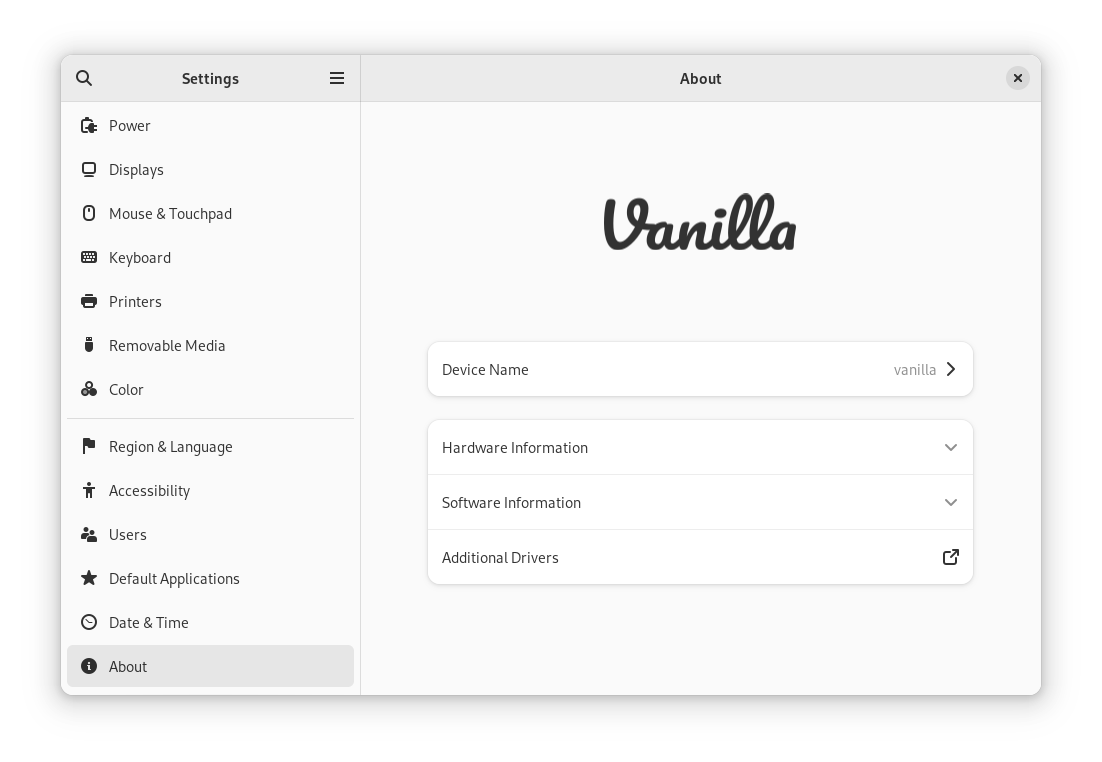
Here you can see a list of all the drivers available, organized by category. To install a driver, click on it, then press the “Apply Changes” button in the top-right corner.
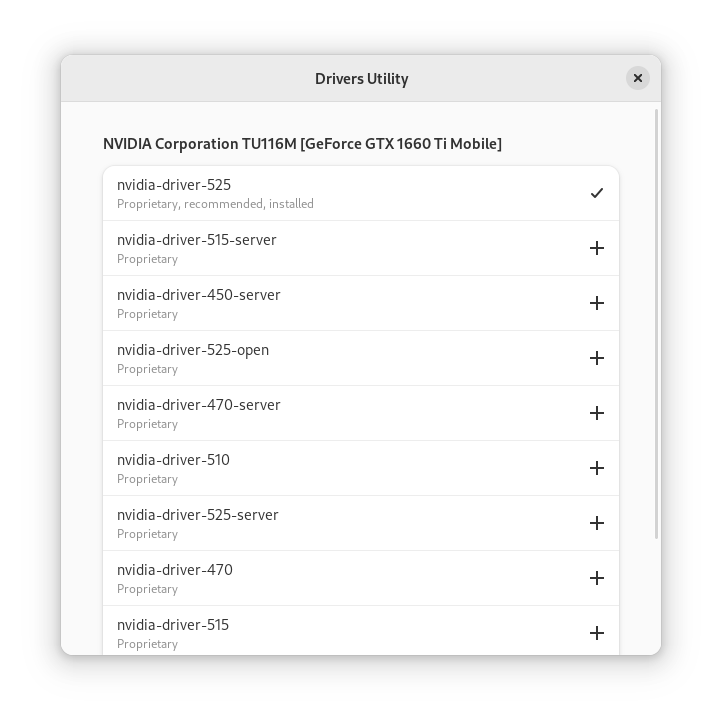
Once the installation is complete, you will be requested to reboot the system.
Manual installation
APT Package
If you prefer to install drivers manually, you can do so using the transactional shell. Open the terminal and run the following command:-
sudo abroot exec apt install <driver>
Where <driver> is the package name that offers the driver you want to
install. For example, installing the NVIDIA driver at version 525 can be done by executing the following command:-
sudo abroot exec apt install nvidia-driver-525
After installation, exit the shell using the exit command and wait for the changes to be applied, then reboot once the installation is complete.
DEBs
You can install drivers present as DEB files through ABRoot using the following steps:-
In a non-privileged terminal, you can copy the DEB file to /tmp using the following command:-
cp <path/to/driver.deb> /tmp
Now, Enter ABRoot Shell using the following command and cd to the required directory:-
sudo abroot shell
cd /tmp
Now, you can install DEBs using apt:-
sudo apt install ./<driver>.deb
(This will automatically install the required dependencies.)
Alternatively, you can install DEBs using dpkg:-
sudo dpkg -i <driver>.deb
sudo apt-get install -f
Note:- sudo apt-get install -f is required to fix broken or missing dependencies.
After installing the drivers, exit the shell using the exit command and wait for the changes to apply. Reboot your system for the transaction to take place.
Congratulations, You have successfully installed the necessary drivers.