Note: This guide is for Kinetic (22.10). For newer versions of Vanilla OS, refer to https://docs.vanillaos.org/collections/handbook for the latest documentation.
Flatpak is a universal package format for Linux desktop applications. It works on most Linux distributions, Vanilla OS included. Flatpak applications get distributed as bundles, similar to native packages, but they are sandboxed and can be updated independently from the host system.
Install Flatpak
The preferred way to install Flatpak is to toggle it in the First Setup wizard. If you didn’t toggle it, you can install it manually using the transactional shell:
sudo abroot exec apt install flatpak gnome-software-plugin-flatpak
Reboot once the installation is complete.
Alternatively, you can install Flatpak inside a managed container using apx:
apx install flatpak
In this case, you will always need to run Flatpak commands inside the apx container:
apx run flatpak install flathub org.gnome.gedit
Configure Flathub
Flatpak needs to know where to look for applications. The default and most popular repository for installing Flatpaks is Flathub, which you can add using the following command:
flatpak remote-add --if-not-exists --user flathub https://flathub.org/repo/flathub.flatpakrepo
NOTE: The --user flag, which tells Flatpak to install applications only for the current user, is needed because the root partitions in Vanilla OS are small-sized and must get updated in a transactional way only.
Install an application
There are two ways to install a Flatpak applications: using GNOME Software or through the command line.
GNOME Software
Open GNOME Software, search for the application you want to install and click on the “Install” button.
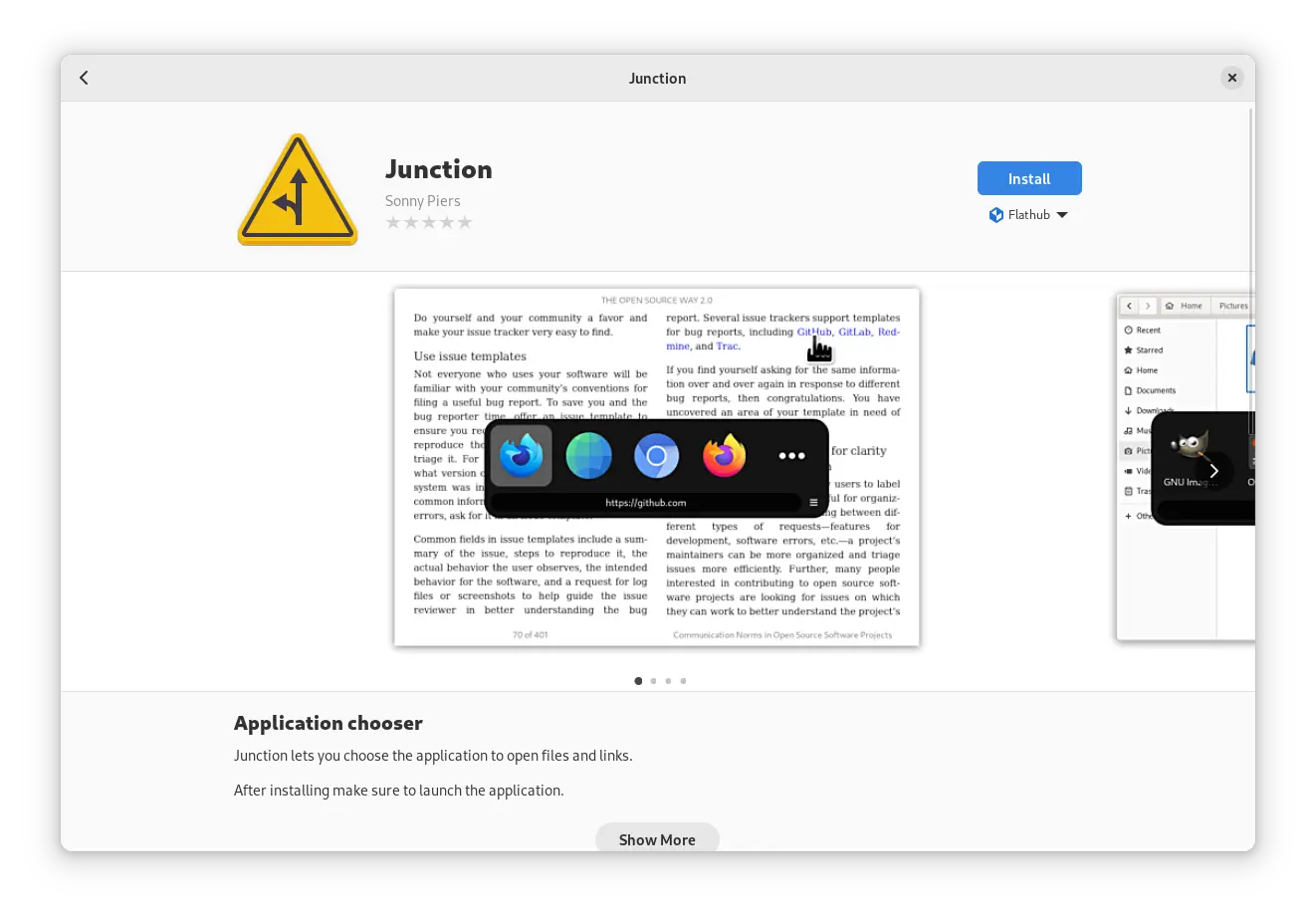
Command line
You can also install Flatpak applications using the command line. For example, to install Steam, run the following command:
flatpak install flathub com.valvesoftware.Steam
Run an application
Installed applications are available in the “Applications” menu, or you can run them from the command line:
flatpak run com.valvesoftware.Steam