Note: This guide is for Kinetic (22.10). For newer versions of Vanilla OS, refer to https://docs.vanillaos.org/collections/handbook for the latest documentation.
Introduction
Congratulations, you have successfully installed Vanilla OS. This guide will help you set your system up for the first time.
First Setup app
After booting into Vanilla OS for the first time, you will be presented with a First Setup app. This section will guide you through each step in detail.
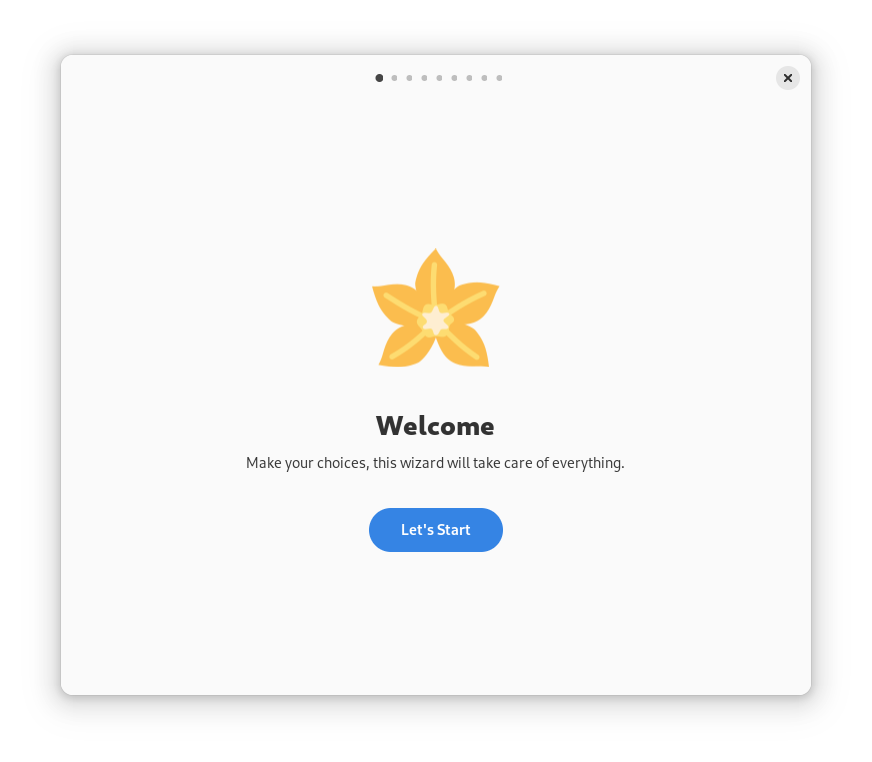
Color Scheme
Your preferred color scheme. Default meaning that apps decide for themselves or Dark. This can be changed later in the Settings app.
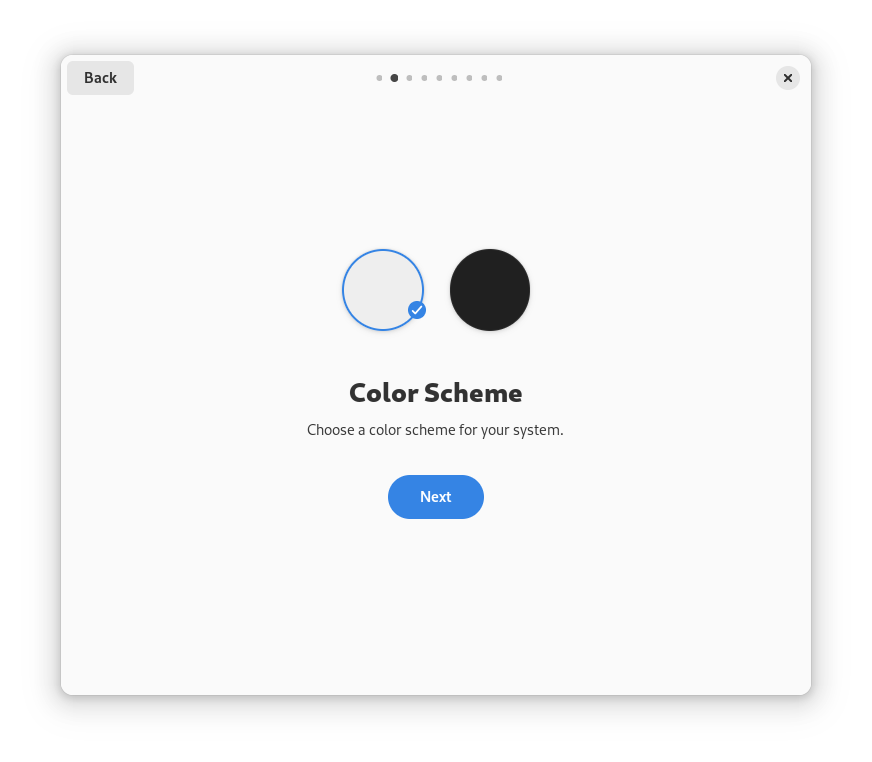
Package Manager
Choose your preferred package managers. These are the ways you will be able to install applications. If unsure, leave it on the default “Flatpak”. You can install the required dependencies for each one later if you change your mind.
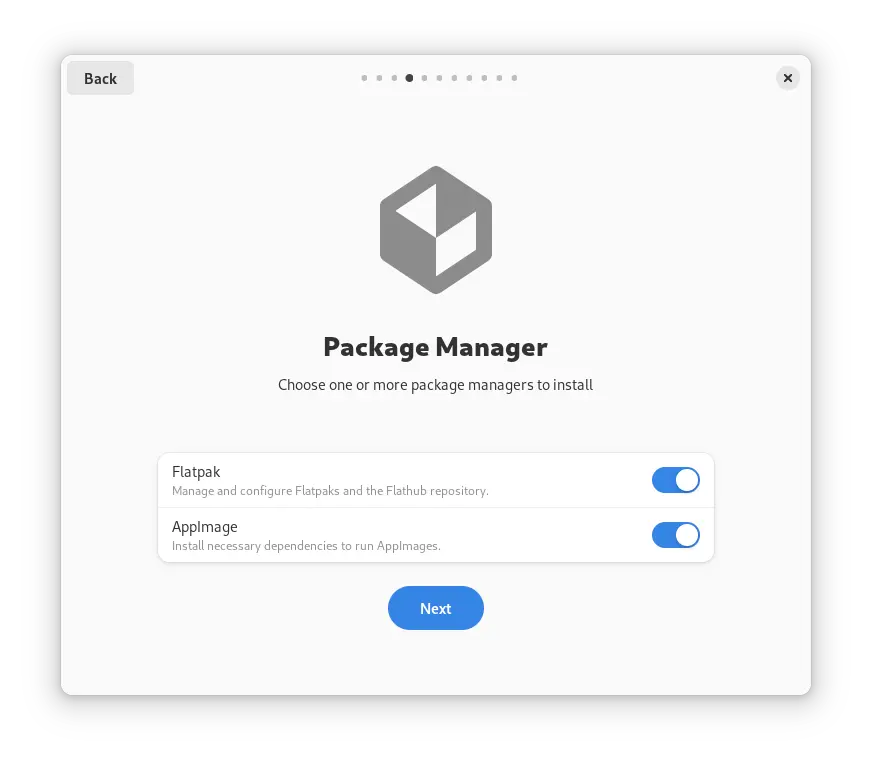
Applications
Choose which applications you need to install in your Vanilla OS Installation. There are various categories for installing applications.
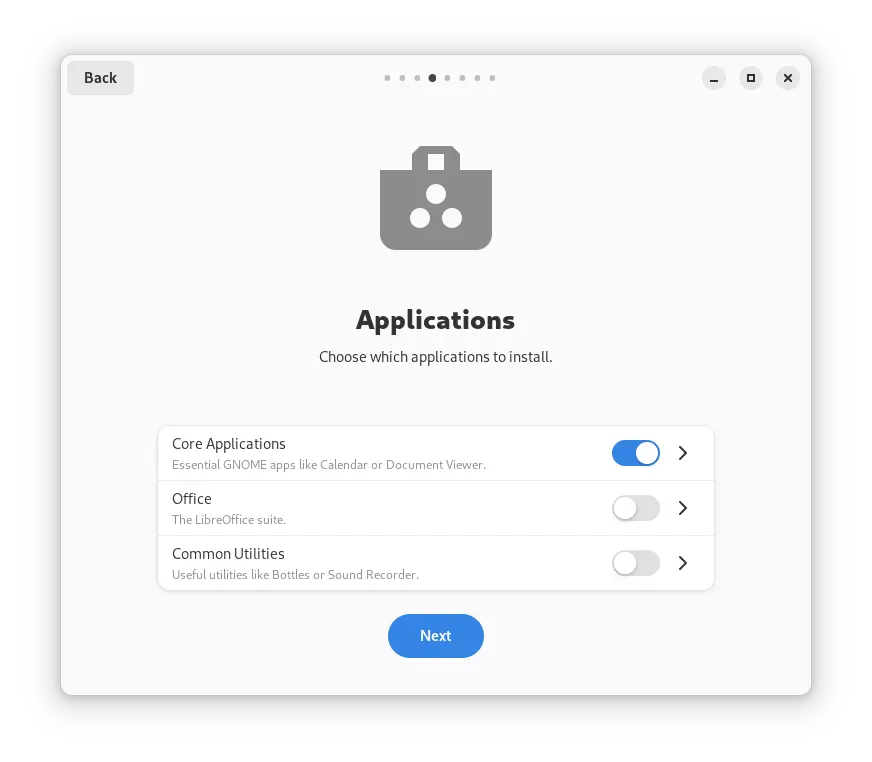
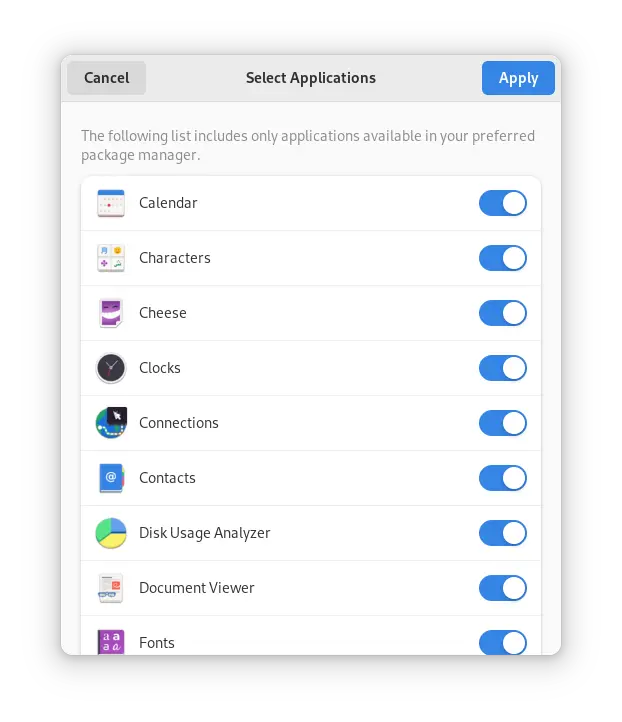
Restricted Codecs
This will install popular patented codecs and fonts, that Vanilla OS cannot ship for copyright reasons. Recommended for most users.
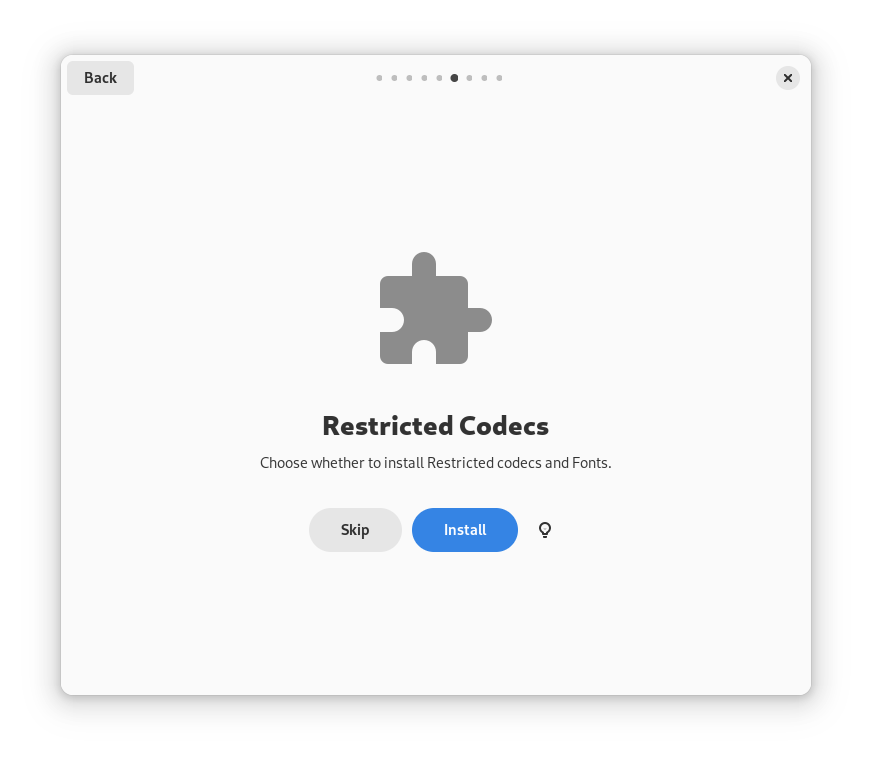
Extra Settings
Extra system settings for automatic crash detection and bug reporting. If unsure, it is recommended to leave it disabled.
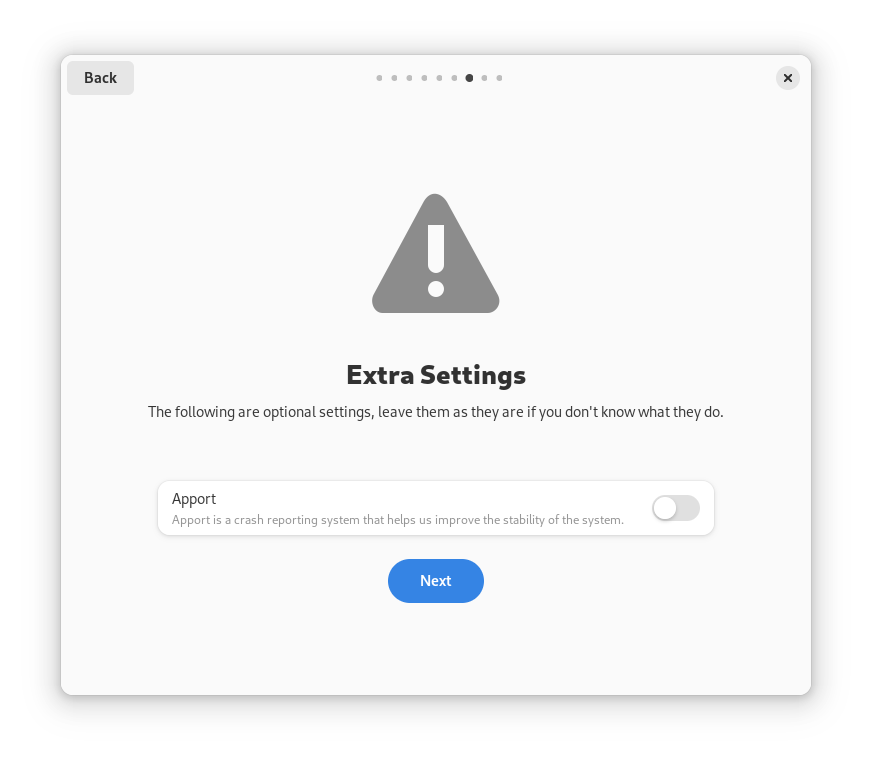
NVIDIA® Drivers
If you have an NVIDIA® graphics card, you will be prompted to install proprietary drivers for your card to improve compatibility and performance. Recommended for most users.
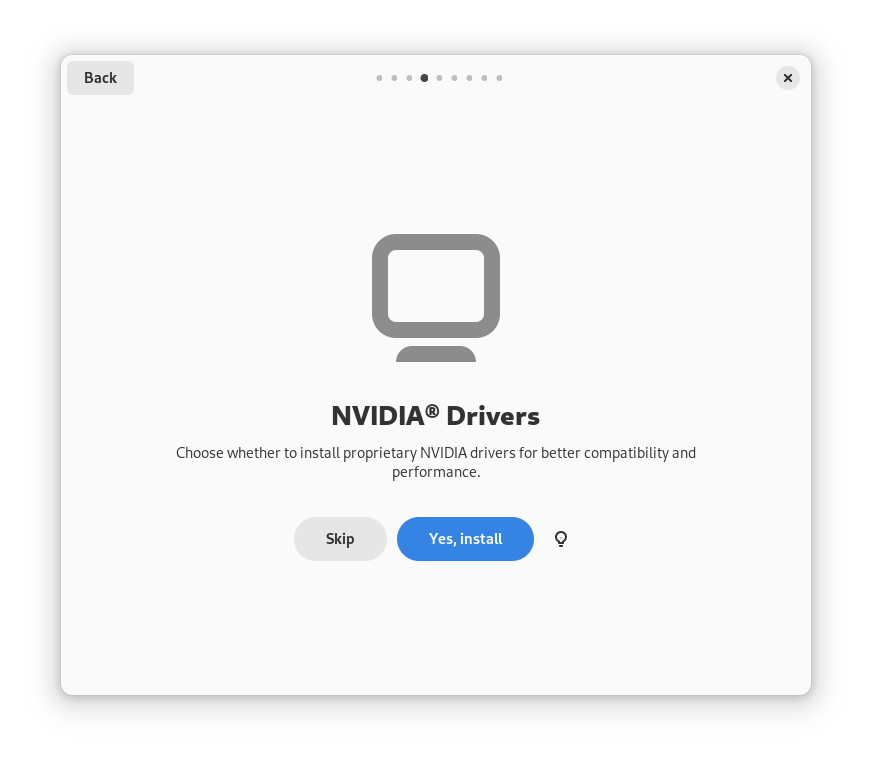
Open VM Tools
If you are running Vanilla OS inside a virtual machine, you will be prompted to install Open VM Tools to use with VMWare applications. If unsure, it is recommended to skip this step.
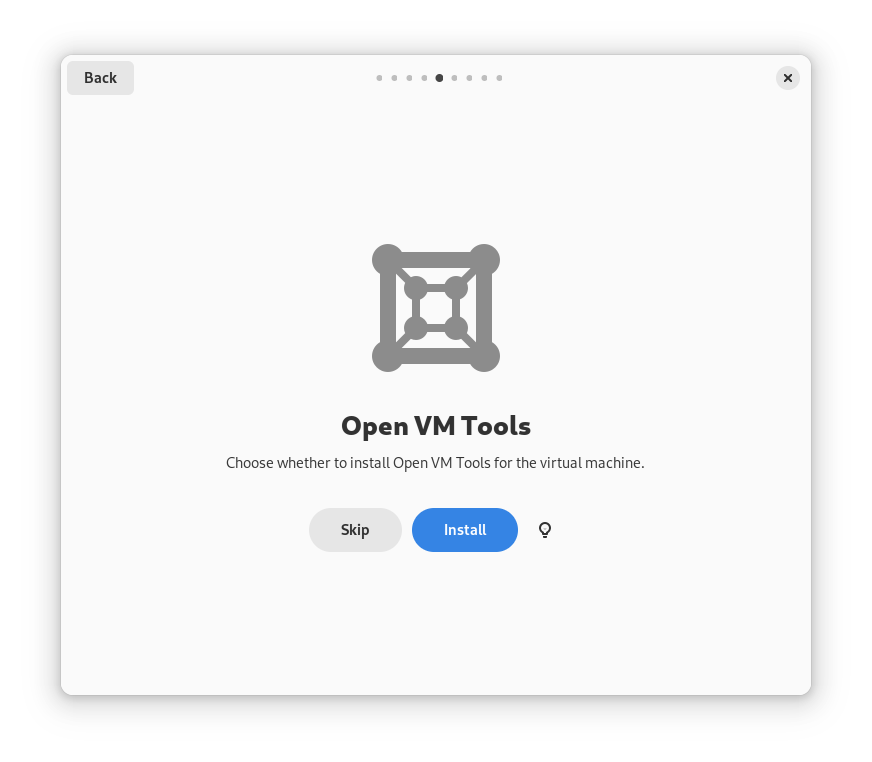
Other Settings
You can find other options in Settings, Vanilla OS Control Center or tweak your graphical environment in GNOME Tweaks.
We hope you will have a great time using Vanilla OS!