Note: This guide is for Kinetic (22.10). For newer versions of Vanilla OS, refer to https://docs.vanillaos.org/collections/handbook for the latest documentation.
Introduction
Docker is an open platform for developing, shipping, and running applications in containerized environments. This guide provides the steps to install the Docker engine and Docker desktop in Vanilla OS.
This guide is for advanced users. If your workflow doesn’t require Docker, use Podman instead.
Installing Docker Engine
You can install the Docker engine using the following steps:-
First, enter the transactional shell using the following command:-
sudo abroot shell
Then execute the following commands to install the required packages:-
sudo apt update
sudo apt install \
ca-certificates \
curl \
gnupg \
lsb-release
Add Docker’s GPG key using the following command:-
sudo mkdir -p /etc/apt/keyrings
curl -fsSL https://download.docker.com/linux/ubuntu/gpg | sudo gpg --dearmor -o /etc/apt/keyrings/docker.gpg
Setup the repository using the following commands:-
echo \ "deb [arch=$(dpkg --print-architecture) signed-by=/etc/apt/keyrings/docker.gpg] https://download.docker.com/linux/ubuntu $(lsb_release -cs) stable" | sudo tee /etc/apt/sources.list.d/docker.list > /dev/null
Then run sudo apt update after its completion. After the update is complete, execute the following command:-
sudo apt install docker-ce docker-ce-cli containerd.io docker-compose-plugin
Now, exit the transactional shell and reboot your system.
After the reboot, type sudo docker run hello-world in your terminal window. It will pull the image locally and display a message meaning the installation is successful.
Notes:-
- Add the
dockergroup to your user’s groups to allow running thedockercommand withoutsudousing the commandsudo usermod -aG docker $USER. - Set the location for saved Images and Containers to
/hometo avoid filling up the root partition.
Installing Docker Desktop
You can install the Docker Desktop application using the following steps:-
First, download the DEB file from here.
Then copy the file to /tmp (Temporary files in /tmp get removed after a reboot) using the command cp -r docker-desktop-<version>-<arch>.deb /tmp (Note:- <> is a placeholder, replace it with the correct details) in an unprivileged terminal session.
Then enter the transactional shell using the sudo abroot shell command.
Install the application using the following command:-
sudo apt install ./docker-desktop-<version>-<arch>.deb
Note:- <> is a placeholder. Replace it with the details of the package.
exit the transactional shell and reboot your system to see Docker Desktop.
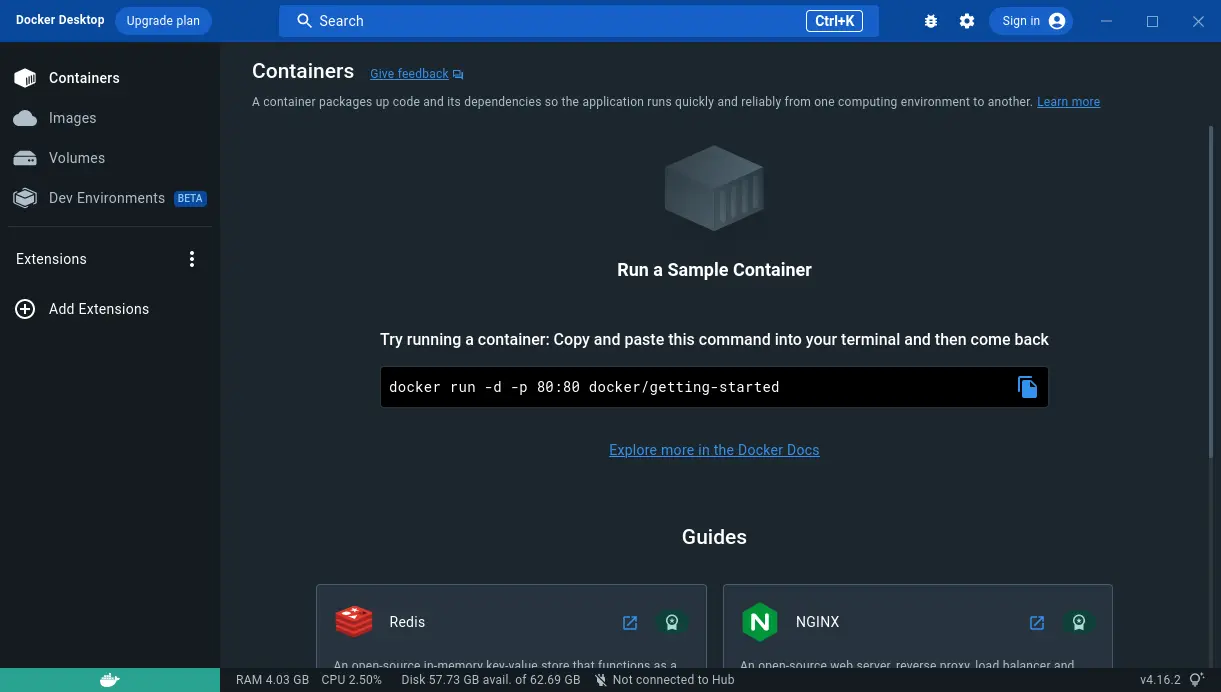
Now, sign up and proceed with the setup.